Every now and then, when you try to open a media file, Windows Media Player does nothing for about 30 seconds and then comes up with this cryptic dialog box:
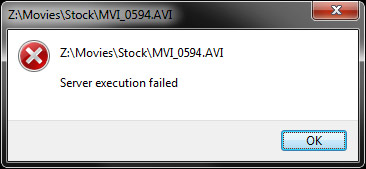
Luckily it’s easy to fix:
- Open Command Prompt as Administrator (Click Start, Type cmd, right Click Command Prompt, select Run as Administrator)
- Type regsvr32 jscript.dll and press enter.
- A dialog will pop up. Click OK
- Now type regsvr32 vbscript.dll and press enter again.
- Click OK again
- Close Command Prompt and try opening the file again!
115 replies on “Fix Server Execution Failed message in Windows Media Player”
Thankyou very much
It does not want to work… after I type “regsvr32 jscript.dll” the dialog does not pop up… what should I do?
A dialog box appear and says The module “jscript.dill” failed to load
make sure the binary is stored at the specified part or debug it to check for problems with the binary or dependent. Dll files.
please help, i really need to fix this
i got it now
it works!!!
amazing its work sucessfully thank you
thanks man… works like a magic!!
thanks it worked
doesnt work on me
works 100%%%
I tried all the methods that you have mentioned here but still my problem persist.
My problem is that I cannot open a video file to play on Windows Media Player using OPEN WITH on the Context Menu. I can Open With all other media players except WMC. However, I can play any video clip directly Opening it on the Windows Media Player Icon on my desktop. If I keep this WMP window open and try to use Open With command on Context Menu it works but only once. The next time I try to open the same file error message shows up. “Server Execution failed” So my problem is that I can open WMP directly from the ICON on desktop but not from the Context Menu from desktop.
worked ok
I just installed VLC media player and it works great!
AND it doesn’t have to communicate with a server to spy on everything I’m watching…
what do you do if that does not work?
thanks for the info..it works
You’re the best man it actually worked thanks man
Thank u very much sir,,,,
thanks a lot …
Thank you…..it works…..
I can’t open images and I am getting server execution failed pop up error window, any solution and I tried above method it didn’t get solved
OS: Windows 8.1